# GPIO Binding
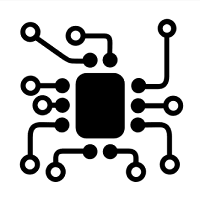
This binding adds GPIO support via the pigpiod daemon to openHAB. It requires the pigpiod daemon (http://abyz.me.uk/rpi/pigpio/ (opens new window)) to be installed on the pi that should be controlled.
# Supported Things
# pigpio-remote
This thing represents a remote pigpiod instance running as daemon on a raspberry pi.
# Thing Configuration
# Pigpio Remote (pigpio-remote)
On a raspberry (or a compatible device) you have to install pigpiod.
sudo apt-get install pigpiod
sudo raspi-config
-> Interfacing Options --> Remote GPIO --> YES --> OK --> Finish
Note: if you are setting this up on a Raspberry Pi without raspi-config you can create the service config file manually:
sudo mkdir -p /etc/systemd/system/pigpiod.service.d/
sudo nano /etc/systemd/system/pigpiod.service.d/public.conf
[Service]
ExecStart=
ExecStart=/usr/bin/pigpiod
sudo systemctl daemon-reload
Now that Remote GPIO is enabled, get the pigpiod daemon going (even if installed with apt-get):
sudo systemctl enable pigpiod
sudo systemctl start pigpiod
# General Configuration
Binding general configuration options. If you do not see all options, ensure Show Advanced is selected.
# Host
Set Host to the address of the Pi that pigpiod is running on. Default is 127.0.0.1 (IPV4).
Note: If you are running pigpiod on same host as openHAB, set the host to 127.0.0.1 (IPV4) or ::1 (IPV6).
# Port
Set Port to the network port that pigpiod is listening on. Default is 8888.
# Heart Beat Interval
The binding will poll pigpiod running on the Pi to determine if a network disconnect has occurred. This is the interval in milliseconds that the heart beat poll occurs. Defaults to 30000 (30 seconds).
# Input Channel Connect Action
Input Channel Connect Action determines what happens when the binding initially connects to pigpiod. This action only occurs once after binding startup.
- Do Nothing: The default, do nothing. Input channels will retain their default value (UNDEF).
- Refresh Channel: Issues a refresh command on the input channels. This will refresh the channels from pigpiod causing the gpio pin state to reflect on the channel state.
Input Channel Disconnect Connect Action:
# Input Channel Disconnect Connect Action
Input Channel Disconnect Connect Action determines what happens when the binding disconnects from pigpiod.
- Do Nothing: The default, do nothing. Input channels will retain their current value.
- Set Undef: Sets the input channel states to UNDEF to indicate that pigpiod has disconnected.
# Input Channel Reconnect Connect Action
Input Channel Reconnect Action determines what happens when the binding reconnects to pigpiod after a disconnect. This action does not occur on the initial binding connect to pigpiod. startup.
- Do Nothing: The default, do nothing. Input channels will retain their current value.
- Refresh Channel: Issues a refresh command on the input channels. This will refresh the channels from pigpiod causing the gpio pin state to reflect on the channel state.
# Output Channel Connect Action
Output Channel Connect Action determines what happens when the binding initially connects to pigpiod. This action only occurs once after binding startup.
- Do Nothing: The default, do nothing. Output channels will retain their default value (UNDEF).
- All On: Issues a ON command to all configured output channels.
- All Off: Issues a OFF command to all configured output channels.
- Refresh Channel: Issues a refresh command on the output channels. This will refresh the channels from pigpiod causing the gpio pin state to reflect on the channel state. NOTE: This does not update the gpio pin state on the Pi itself. It only updates the channel state within openHAB.
# Output Channel Disconnect Connect Action
Output Channel Disconnect Connect Action determines what happens when the binding disconnects from pigpiod.
- Do Nothing: he default, do nothing. Input channels will retain their current value.
- Set Undef: Sets the output channel states to UNDEF to indicate that pigpiod has disconnected.
# Output Channel Reconnect Connect Action
Output Channel Reconnect Action determines what happens when the binding reconnects to pigpiod after a disconnect. This action does not occur on the initial binding connect to pigpiod.
- Do Nothing: The default, do nothing. Output channels will retain their current value.
- Refresh Channel: Issues a refresh command on the output channels. This will refresh the channels from pigpiod causing the gpio pin state to reflect on the channel state. NOTE: This does not update the gpio pin state on the Pi itself. It only updates the channel state within openHAB.
# Channels
The binding has two channel types. One for gpio input pins, and another for gpio output pins.
| channel | type | description |
|---|---|---|
| pigpio-digital-input | Switch | Read-only value of the gpio pin |
| pigpio-digital-output | Switch | Controls the gpio pin |
# GPIO pigpio-digital-input channel configuration
Input channels provide a read-only value of the gpio pin state using the OnOffType datatype.
GPIO Pin:
The gpio pin number on the Pi that the channel will monitor.
Invert:
Inverts the value of the gpio pin before reflecting the value on the channel. Useful for active low gpio pins where you want the channel state to reflect an ON value when the pin is low (OFF).
Delay Time:
Sets a delay value in milliseconds that the gpio pin must remain at prior to updating the channel state. This is the same as switch debouncing or hysteresis. Default value is 10 milliseconds. Increase this value for noisy inputs.
Pull Up/Down Resistor:
Sets the mode of operation for the internal pull up/ down resistor on the gpio pin. Set this to OFF if you use external pull up/down resistors.
Edge Detection Mode:
Sets the mode of operation for the pin edge detection mode.
If you are not sure what the use case is for this, leave at the default value of Either Edge.
This is the most common mode that gpio inputs are used.
# GPIO pigpio-digital-output channel configuration
Output channels provide a means of controlling the output value of the gpio pin using the OnOffType datatype.
GPIO Pin:
The gpio pin number on the Pi that the channel will control.
Invert:
Inverts the value of the channel state before commanding the gpio pin. Useful to simulate active low gpio pins.
Pulse:
Time in milliseconds that must elapse before the Pulse Command is sent to the channel. Default value is 0, which disables the Pulse feature.
Pulse Command:
Together with the Pulse configuration, can be used to create a one shot or momentary output. This is useful to simulate momentary button presses or to drive motors for a predefined amount of time.
- Off: When the ON command is issued to the channel. The Pulse feature will send an OFF command after the Pulse duration.
- On: When the OFF command is issued to the channel. The Pulse feature will send an ON command after the Pulse duration.
- Blink: Cycles the channel ON, OFF, ON indefinitely with a 50% duty cycle. The Blink operation continues regardless of the commanded channel state. This was originaly developed as a way to flash a status LED to visually confirm that a remote pigpiod instance has connectivity to openHAB.
# Config file example
Example for users who still prefer configuration files.
demo.things:
Thing gpio:pigpio-remote:mypi "MyPi GPIO" [ host="192.168.1.5", port=8888,
heartBeatInterval=10000,
inputConnectAction="REFRESH", # REFRESH,NOTHING
inputDisconnectAction="NOTHING", # SETUNDEF,NOTHING
inputReconnectAction="REFRESH", # REFRESH,NOTHING
outputConnectAction="REFRESH", # ALLOFF,ALLON,REFRESH,NOTHING
outputDisconnectAction="SETUNDEF", # SETUNDEF,NOTHING
outputReconnectAction="REFRESH" ] # REFRESH,NOTHING
{
Channels:
Type pigpio-digital-output : BCM18 [ gpioId=18,invert=false,pulse=3000,pulseCommand="BLINK" ] # OFF,ON,BLINK
Type pigpio-digital-output : GPO4 [ gpioId=4, invert=true,pulse=5000,pulseCommand="OFF" ]
Type pigpio-digital-output : GPO17 [ gpioId=17,invert=false,pulse=500,pulseCommand="ON" ]
Type pigpio-digital-output : GPO27 [ gpioId=27,invert=false ]
Type pigpio-digital-output : GPO22 [ gpioId=22,invert=true ]
Type pigpio-digital-input : GPI23 [ gpioId=23,debouncingTime=50,pullupdown="UP",invert=true ] # OFF,DOWN,UP
Type pigpio-digital-input : GPI24 [ gpioId=24,debouncingTime=50,pullupdown="UP",invert=true ]
Type pigpio-digital-input : GPI25 [ gpioId=25,debouncingTime=50,pullupdown="UP",invert=true ]
Type pigpio-digital-input : GPI12 [ gpioId=12,debouncingTime=50,pullupdown="UP",invert=true ]
Type pigpio-digital-input : GPI16 [ gpioId=16,debouncingTime=50,pullupdown="UP",invert=true ]
Type pigpio-digital-input : GPI20 [ gpioId=20,debouncingTime=50,pullupdown="UP",invert=true,edgeMode="EDGE_EITHER" ] # EITHER,RISING,FALLING
Type pigpio-digital-input : GPI21 [ gpioId=21,debouncingTime=50,pullupdown="UP",invert=true,edgeMode="EDGE_RISING" ]
Type pigpio-digital-input : GPI5 [ gpioId=5, debouncingTime=50,pullupdown="UP",invert=true,edgeMode="EDGE_FALLING" ]
Type pigpio-digital-input : GPI6 [ gpioId=6, debouncingTime=50,pullupdown="UP",invert=true ]
Type pigpio-digital-input : GPI13 [ gpioId=13,debouncingTime=50,pullupdown="DOWN",invert=false ]
Type pigpio-digital-input : GPI26 [ gpioId=26,debouncingTime=50,pullupdown="OFF",invert=false ]
}
demo.items:
Switch SampleInput1 {channel="gpio:pigpio-remote:mypi:GPI23"}
Switch SampleOutput1 {channel="gpio:pigpio-remote:mypi:GPO4"}